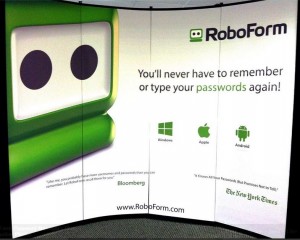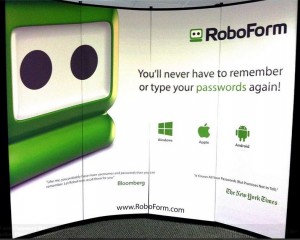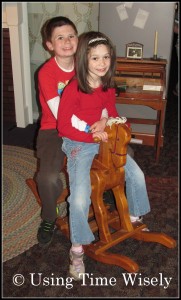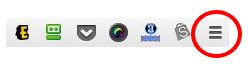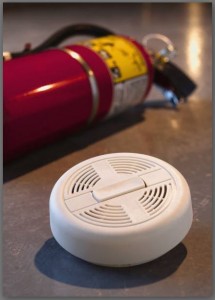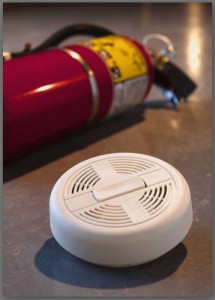If you routinely register for freebies, enter in the same information on a routine basis, and/or you have many online account usernames and passwords to remember, then you would benefit from this FREE year-subscription to RoboForm.
RoboForm Everywhere is one of my favorite time-saving tools. I used the FREE version for a number of years.
Last fall, I found a deal to get a FREE lifetime subscription to RoboForm Everywhere which I snagged. I saw the deal with only an hour remaining, so I did not post it. Sorry!
Though this deal from SharewareOnSale.com is not for the lifetime subscription, it is for 1 year. You can try it out and see if it works for you. I have enjoyed the full-version after using the FREE version for so long.
With the FREE version, I only got 10 usernames and passwords. With the lifetime version and this FREE 1-year version, one gets unlimited logins.
RoboForm Explained
This software is a password manager. When you download the software to your computer or the app on your device, you will establish a master password. Think carefully, and do not lose this password as you cannot change it once you create it.
Once RoboForm is installed, just operate as usual on your computer or device. When you come to a login screen and enter your information, a pop-up window will ask if you want to save this information in Roboform.
You can then title that login. When you hit enter, you will need to type in your master password (the one you cannot change). Then that information is stored in your RoboForm directory.
I also save my standard information – name, address, phone number, junk e-mail, etc. – for filling in freebie forms. When I come to a registration or entry page, I just click on my name on the toolbar. I have saved my identity information in RoboForm to make requesting freebies only one click to completion.
RoboForm Accessed
To access RoboForm, you can click on the icon which may be in your top menu bar or on your desktop or use an extension in your browser. Before extensions, I used the icon on my task bar.
Task Bar Icon
If I remember correctly, I went to settings and selected “show lower RoboForm toolbar.” The RoboForm toolbar stays at the bottom of my screen when I am on the Internet. This way, I can easily access sites I need.
For example, when I want to search, I open a new tab, select “logins” on my RoboForm toolbar, choose SwagBucks (which is what I named my SwagBucks login information), and watch RoboForm log me into SwagBucks.
Extension Icon
Currently, I use the Google extension for RoboForm. Here, I also use the lower RoboForm toolbar. To select that option:
- Add the RoboForm for Google Chrome extension (see these instructions for adding extensions to Chrome)
- Once installed on your menu bar, right click the icon
- Select “options”
- Choose “Show lower RoboForm toolbar” and “Show lower RoboForm toolbar for popup windows”
The toolbar will now show at the bottom of your screen when you are on the Internet.
In using time wisely, I find RoboForm a valuable tool to save all my login information (usernames and passwords) in one place. To snag your FREE year subscription, go to SharewareOnSale and click on the turquoise-colored “Download it now” button. This FREE software is only available through 11:59 p.m. on Sunday, April 13, 2014.
Once your yearly subscriptions ends, you can still keep the FREE version. Just pare down your logins to 10. I know that will be tough, but 10 is better than none. I will also keep an eye out for more RoboForm deals.
You won’t regret getting this software as you will save yourself so much time online with all your usernames and passwords at your fingertips. Go! Get it now!
Question: Do you keep the same password for all your accounts, or do you select different passwords for each account?